AlorAir is the older model and AlorAir Lite is the latest upgrade for 2023. Older models of dehumidifiers are not compatible with the new alorair-lite application. You will need to contact Customer Service to replace it with the latest operating panel.
- Home
- About
- Deals
-
Products
-
Crawl Space & Basement Dehumidifiers
- AlorAir® Sentinel HD55S with WiFi
- AlorAir® Sentinel HDi65S with WiFi
- AlorAir® Sentinel HS35
- AlorAir® Sentinel HD35P
- AlorAir® Sentinel HD55P
- AlorAir® Sentinel HD55
- AlorAir® Sentinel HD55 White
- AlorAir® Sentinel HD55S (Gold)
- AlorAir® Sentinel HDi90 (Build in Pump)
- AlorAir® Sentinel HD90
- AlorAir® Sentinel HDi90 (Duct-able)
- AlorAir® Sentinel HDi 100
- AlorAir® Sentinel HDi 120
- AlorAir® Galaxy 60P
- AlorAir® Galaxy 60
- AlorAir® Galaxy 85P
- Whole House Dehumidifiers
-
Commercial & Industrial Dehumidifiers
- AlorAir® Sentinel Pro 55X
- AlorAir® Sentinel Pro 35X
- AlorAir® Sentinel SLGR 1400X
- AlorAir® Storm 80X
- AlorAir® Storm DP Single-Voltage
- AlorAir® Storm Ultra
- AlorAir® Storm Elite
- AlorAir® Storm Pro Dehumidifier
- AlorAir® Storm LGR 1250
- AlorAir® Storm LGR 1250X
- AlorAir® Storm LGR 850
- AlorAir® Storm LGR 850X
- AlorAir® Storm LGR Extreme Smart App Control
- AlorAir® Storm LGR Extreme (Hot Sale)
-
Commercial HEPA Air Scrubbers
- AlorAir® PureAiro HEPA Max 970
- AlorAir® PureAiro HEPA Max 870
- AlorAir® PureAiro HEPA Max 770
- AlorAir® PureAiro HEPA Pro 970
- AlorAir® PureAiro HEPA Pro 870
- AlorAir® PureAiro HEPA Pro 770
- AlorAir® Cleanshield HEPA 550 (Hot Sale)
- Purisystems S1 UVIG Air Scrubber
- Purisystems S1 UV Air Scrubber
- Purisystems S1 Air Scrubber
- Purisystems HEPA 600 UVIG (Medical Grade)
- Purisystems HEPA Pro UVIG (Industrial Grade)
- Purisystems S2 Air Scrubber (Industrial Grade)
- Purisystems S2 UV Air Scrubber (Industrial Grade)
- Purisystems S2 UVIG Air Scrubber (Industrial Grade)
-
Woodshop Air Filtration System
- AlorAir® Purecare 1050IG
- AlorAir® Purecare 1050
- AlorAir® Purecare 780S
- AlorAir® Purecare 1080IG
- AlorAir® Purecare 1080
- AlorAir® Purecare 780IG
- AlorAir® Purecare 780
- AlorAir® Purecare 1350IG
- AlorAir® Purecare 1350
- Purisystems Puricare 1100
- Purisystems Puricare 1100IG
- Purisystems Puricare 500
- Purisystems Puricare 500IG
-
Air Mover
- AlorAir® Zeus Extreme Axial Air Mover
- AlorAir® Zeus 900 Air Mover
- AlorAir® 600 CFM Air Mover Blower Fan
- AlorAir® GE4000HCW Air Mover Blower Fan
- AlorAir® GE4000HTC Air Mover Blower Fan
- AlorAir® GE4000TC Air Mover Blower Fan
- AlorAir® GE3000HCW Air Mover Blower Fan
- AlorAir® GE4000T Air Mover Blower Fan
- AlorAir® GE3000HTC Air Mover Blower Fan
- AlorAir® GE3000TF Air Mover Blower Fan
- AlorAir® GE3000T Air Mover Blower Fan
- AlorAir® GE2000HCW Air Mover Blower Fan
- AlorAir® GE2000TF Air Mover Blower Fan
- AlorAir® GE2000T Air Mover Blower Fan
- AlorAir® Air Drying System
- SLGR Dehumidifiers
-
Ventilation Fans
- AlorAir® Ventirpro 720
- AlorAir® Ventirpro 540
- AlorAir® Ventirpro 260
- AlorAir® VentirMax 780SD
- AlorAir® VentirMax 570SD
- AlorAir® VentirMax 300SD
- AlorAir® VentirPro-S2
- AlorAir® VentirPro 260S
- AlorAir® VentirPro 540S
- AlorAir® VentirPro 720S
- AlorAir® VentirMax 300S
- AlorAir® VentirMax 570S
- AlorAir® VentirMax 780S
- Electric Heat Drying Systems
- Crawl Space Encapsulation and Repair
-
Wifi Dehumidifier
-
Crawl Space & Basement Dehumidifiers
- Shop
- Crawl Space & Basement Dehumidifiers
- Whole House Dehumidifiers
- Commercial & Industrial Dehumidifiers
- Commercial HEPA Air Scrubbers
- Woodshop Air Filtration System
- Air Mover
- SLGR Dehumidifiers
- Ventilation Fans
- Electric Heat Drying Systems
- Filter & Other Accessories
- Crawl Space Encapsulation and Repair
- Wifi Dehumidifier
-
Applications
- Managing Air
- Basement Dehumidification
- Carpet Cleaning
- Crawl Space Dehumidification
- Fire Damage Restoration
- Flood Dehumidification
- Mold Removal
- Water Damage Restoration
- Indoor Swimming Pool
- Grow Room & Tent Optimization
- Pharmaceutical Production
- Supermarket Grocery & Retail
- Warehouse & Storage
- Laboratory & Cleanrooms
- Basement Wine Cellar
- Gyms & Fitness Center
- Guest Rooms & Hotels
- Support
- Learning
- Community
- Blog
- Distributor
- Login/Register

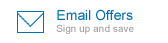






.jpg)
.jpg)

.jpg)
.jpg)
.HDi90.png)
.HD90.png)



.jpg)






.jpg)
.jpg)
.jpg)










.jpg)






.jpg)



.jpg)
















.jpg)
.jpg)
.jpg)








.jpg)
.jpg)

















.jpg)
.jpg)
.jpg)
.jpg)
.jpg)
.jpg)
.jpg)
.jpg)
.jpg)
.jpg)
.jpg)
.jpg)
.jpg)
.jpg)





.jpg)
.jpg)












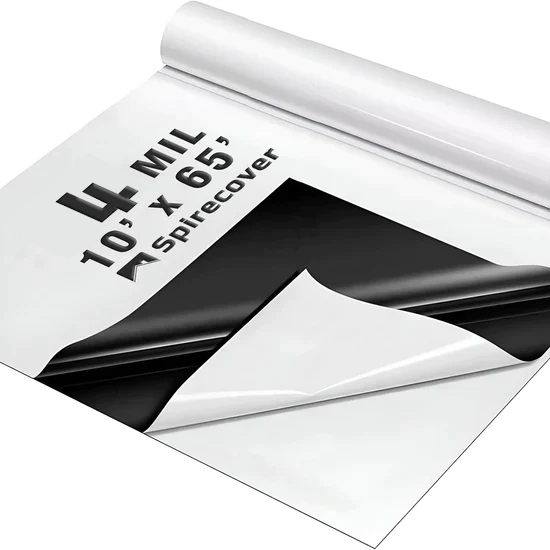



-.jpg)
.jpg)

.jpg)
.jpg)


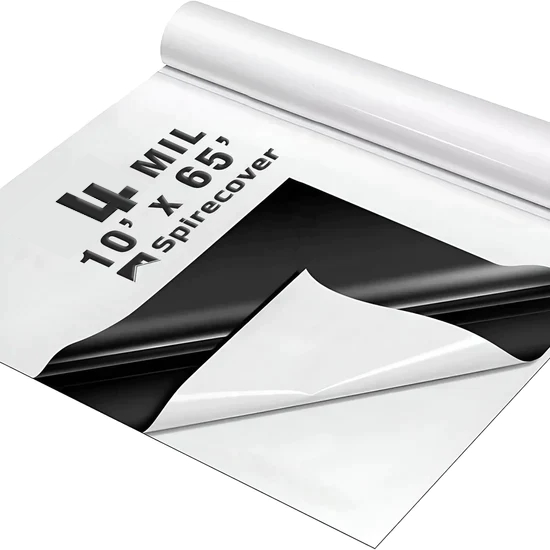
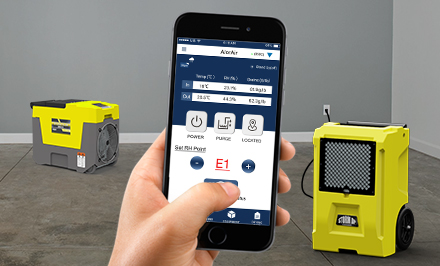






















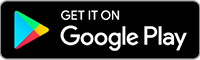
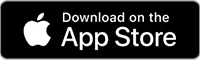

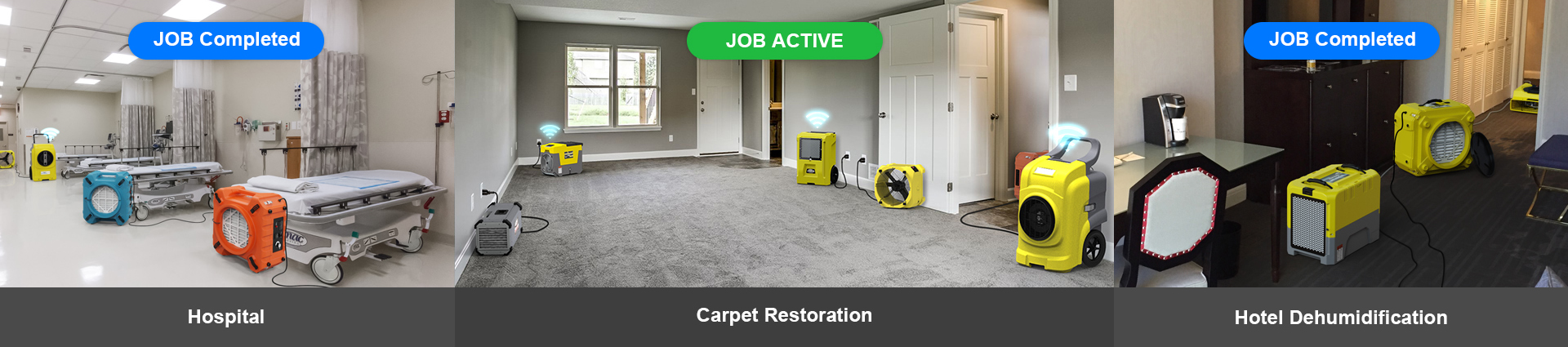
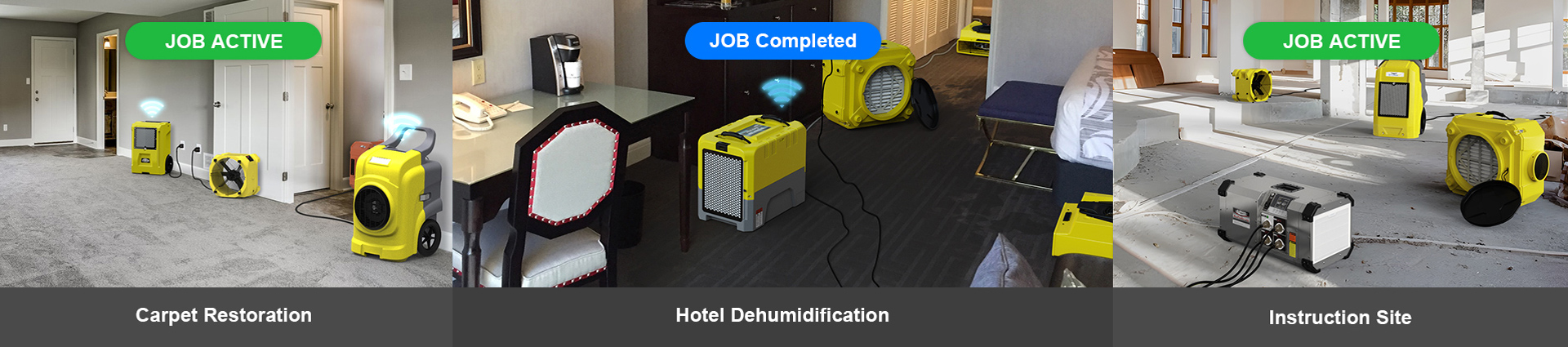
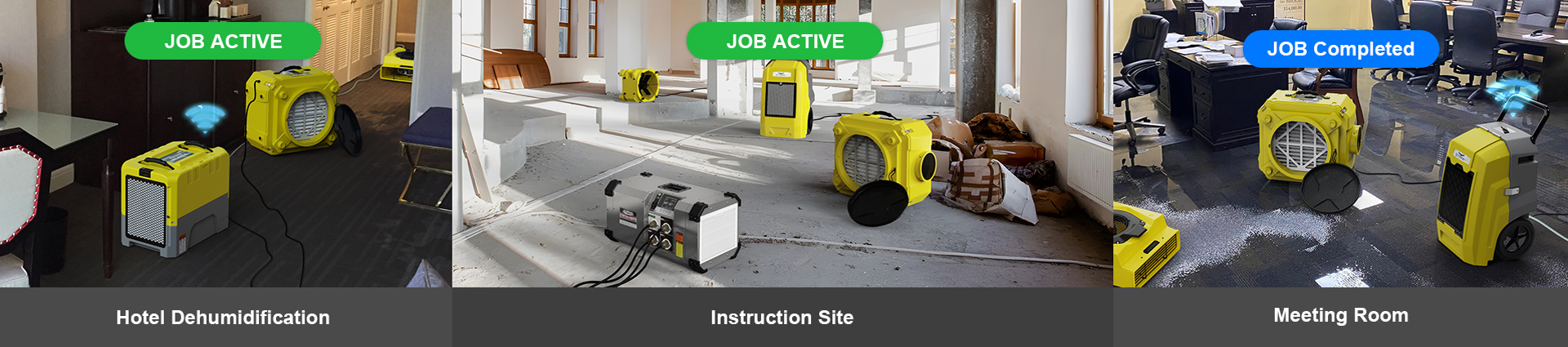
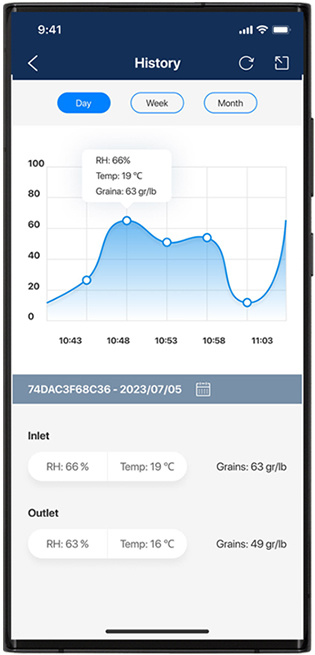






.jpg)

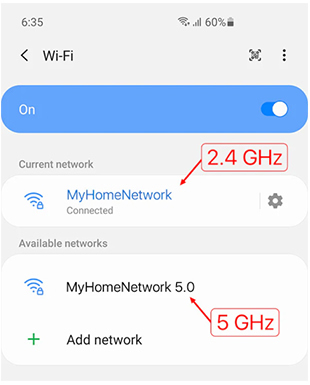


 Exclusive
offers promotions
Exclusive
offers promotions